If you are continuously getting error message “Unfortunately, the process com.android.phone has stopped” on your Android smartphone and you want to fix it then you have visited the correct webpage. Here we explain some of the solution that will help you to fix your Android problem.
A brief introduction about Unfortunately, the process com.android.phone has stopped
Many users are getting the following error on their Android smartphone:
“Unfortunately, the process com.android.phone has stopped”
This error occurs due to bug. You may get this error messages when you try to launch any apps on your phone such as dialer, contacts app or any other apps. When you get this message, then it means that you will not be able to use your application properly and yet again you will receive the same error message. Since this error is a bug and it is not too easy to solve, we recommend few solution below that may help you to get rid of problem “Unfortunately process com.android.phone has stopped” on your Android phone or tablet.
Solutions To Solve “Unfortunately process com.android.phone has stopped”
Important Note: Before you follow any of the below mentioned solution it is highly recommended that you must keep a backup of all your files and data stored on your Android device to computer. However, if you have not kept any backup then you can use reliable Android Data Recovery Software to restore deleted or lost data from your Android phone or tablet.
Solution #1: Clear Cache & Data of Phone App
In order to fix the above error message you can follow this solution first. Below follow the steps:
- From your Android Home screen go to Settings>Apps
- From the top of the header go to “All” section, here you can see the list of apps installed on your phone
- Now look for Phone App (also known as Phone or Dialer) and click on it to open it.
- Now tap on Force Stop, Clear Data and Clear Cache
- Restart your phone
You can then find that the error has gone and you phone is working properly. If your problem still exists then follow the next solution.
Solution #2: Clear the Cache and Data of the SIM Toolkit

- From your Android Home screen go to Settings>Apps
- From the top of the header go to “All” section, here you can see the list of apps installed on your phone
- Now look for SIM Toolkit and click on it to open it.
- Now tap on Force Stop, Clear Data and Clear Cache
- Restart your phone
Now your problem will be solved, if not then follow next solutions.
Solution #3: Wipe Cache the Partition on your Smartphone
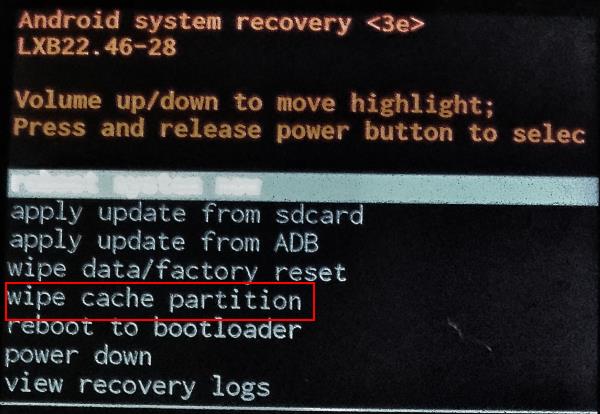
- Turn OFF your smartphone by long pressing the Power ON/OFF button
- Now you have to press and hold the following key combination: Power On / Off, Volume +, Home button
- Once your phone vibrates, release the Power ON/OFF button, but keep other two buttons pressed until Menu appears on the screen
- Once the Menu appears on the screen release both button
- You can now use Volume Up and Down button to navigate and select “Wipe Cache Partition” and confirm the process by pressing the Power ON/OFF key to remove cache.
- And then Reboot your phone to reboot it. That’s all!
Solution #4: Perform Factory Reset [Last Option]
- Go to Settings>Backup & Reset
- Then click on Factory Data Reset>Reset Phone
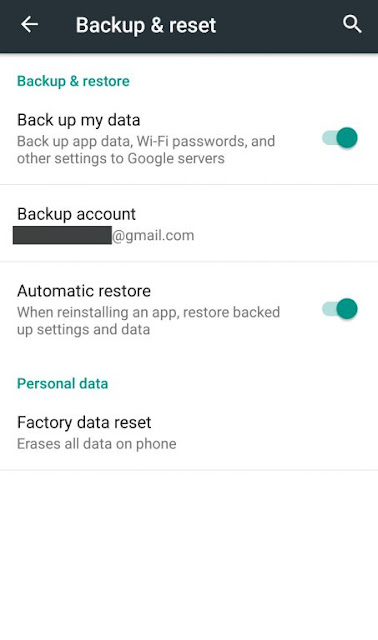
Note: It will erase entire data stored on your phone, so you better backup your data first.
I hope that you may now will not receive error message “Unfortunately, the process com.android.phone has stopped” and can use your Android phone properly.

















0 comments:
Post a Comment